LightGard WIFI
Instant Notification for your Mobile Phone!
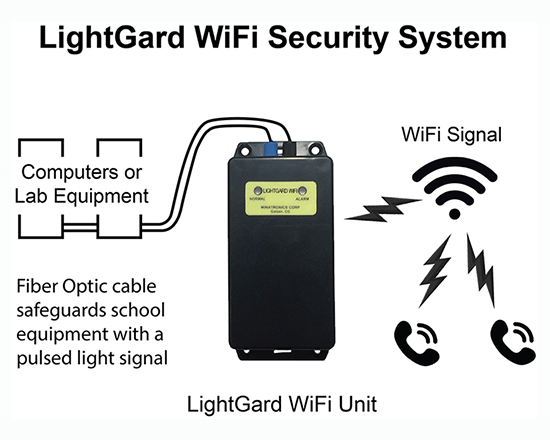 This is the first time, to our knowledge, that wherever there is a WIFI signal, a detection device with the built in smarts (which uses our patented unique battery saving circuitry) to be able to directly send a date and time text message with specific location information plus GPS info to a first responder without the time consuming typical old fashioned method of first going to an alarm system control panel and then through to a typically antiquated monitoring facility that would then make a voice phone call to personnel who then with another voice call contacts the first responder.
This is the first time, to our knowledge, that wherever there is a WIFI signal, a detection device with the built in smarts (which uses our patented unique battery saving circuitry) to be able to directly send a date and time text message with specific location information plus GPS info to a first responder without the time consuming typical old fashioned method of first going to an alarm system control panel and then through to a typically antiquated monitoring facility that would then make a voice phone call to personnel who then with another voice call contacts the first responder.
Our system is much faster and more accurate and can protect items from theft even as they are being used in a room full of people! Available in August 2020. New app for iPhone and Android for Programming and complete unit Control will also be available in August.
Note: The average theft only takes 3 to 4 minutes. With a conventional alarm system which reports to a monitoring station, it will possibly take at least 5 minutes or longer for the responding personnel to get a voice message, which is sometimes hard to hear or gets mixed up, having gone through several relaying personnel. By that time the thief will be walking across campus with the stolen item in his or her bookbag. To catch a thief, you need to be really fast. With a LightGard WIFI unit, responding personnel receive a text message of an attempted theft within seconds.
The new LightGard WIFI is the fastest way to find out if a theft is in progress. With LightGard WIFI units:
- No conventional alarm control panel required!
- No touchpad required!
- No AC power required!
- No phone line required!
- You don’t even need third-party monitoring although that is now optional if your monitoring company can accept text messages.
Optional WATERPROOF Help Button Available
WATERPROOF Help/Emergency buttons allow designated authorities to be notified instantly. See Applications page.
Optional Backup Communications for All Existing Alarm Systems
If a burglar cuts the phone line, most alarm systems can no longer communicate with the monitoring station. Optional backup gets the message out anyway. See Applications page.
All the Fully Supervised LightGard WIFI Unit Requires
- The LightGard WIFI unit itself
- WIFI coverage in the local area
- A length of fiber optic cable and connectors to wrap around or attach to whatever you are securing, and those units can be used even while being protected from theft.
- And it is active 24/7/365 even in a room full of people!
That’s it! If the LightGard circuit is broken or tampered with, a DATE AND TIME text message alert is immediately sent to designated mobile phone numbers, alerting security staff, equipment owners or other stakeholders.
Unlike conventional alarm systems that have to be armed and disarmed every day to use items that are inside a room or lab, our systems work with a room full of people and often are armed and then not disarmed for a year or more.
Protect Store Displays
 The only time you might disarm is to service or exchange a protected item. The two inexpensive CR123 batteries will power the new patented supervised wireless units for 4 or 5 years before they notify you that it is time to replace the batteries.
The only time you might disarm is to service or exchange a protected item. The two inexpensive CR123 batteries will power the new patented supervised wireless units for 4 or 5 years before they notify you that it is time to replace the batteries.
When an alarm or tamper occurs, the new units send a Date and Time text message to one or more cellphones with exact location information. Any iPhone or Android cellphone with our new app can arm and disarm and otherwise control your numerous proprietary units anywhere in the world.
Colleges and Universities Save Money!
On a college campus the unit can send a text message directly to the security office and/or to several patrol personnel on campus. This will provide the quickest possible response; middlemen at monitoring stations are eliminated.
These new units will access your existing WIFI network so they will work from anywhere a WIFI network is available. Since the fiber optic cable is the same that we have used for over thirty years it will be easy to upgrade, and you potentially can save a lot of money.
Protect Outdoor Sport Equipment
One great application for WIFI protection is outdoor equipment of all kinds, including bicycles, and outdoor store displays. Bicycle theft has dramatically increased with garages being broken into even during the day. There were over 1600 bikes stolen in Colorado just during the first six months of 2020. A LightGard fiber optic security monitoring loop can remain ‘On’ even when a regular alarm system might be turned off during the day and thereby monitor bicycles in the garage even if the regular alarm system is turned off. As an additional benefit if you have, or install WIFI in your car or Service Van, you can monitor bicycles, skis, snowboards, boats, etc. on the roof or the rear of your car when you stop at a restaurant with friends. Likewise if You have a Service Van, you can monitor equipment that is mounted on the roof such as ladders or valuable equipment inside the van such as drills and other tools. When we were in the service business we often had our vans broken into during lunch hour or at technician’s homes at night! In the last two cases all that you need to do is to place a LightGard WIFI unit in your car or van and weave the fiber optic cable through the equipment you feel is valuable and within seconds your cell phone will let you know if someone is trying to steal you stuff!
No Sparks, and Fiber Optic Cable can be Buried
You can bury our fiber optic cable and water or moisture will not harm it. We do recommend that exposed splice points be sealed with waterproof tape, and the LightGard units themselves should not be exposed to rain or other water sources. Plastic waterproof cases can be used.
Protect Grills, Boats, Propane Tanks
 LightGard is the best, probably the only, way to protect items outside the home such as expensive cooking grills, fishing boats and their outboard motors, expensive shrubbery, air conditioners, generators, solar panels, propane tanks on trailers or mobile homes, and even outdoor Halloween and Christmas statues and displays, etc. The possible applications are almost limitless.
LightGard is the best, probably the only, way to protect items outside the home such as expensive cooking grills, fishing boats and their outboard motors, expensive shrubbery, air conditioners, generators, solar panels, propane tanks on trailers or mobile homes, and even outdoor Halloween and Christmas statues and displays, etc. The possible applications are almost limitless.
Protect Guns
LightGard WIFI can even be used to monitor guns to prevent kids who are being bullied at school from taking a family gun to school. LightGard can also be used to monitor guns in a civilian or military armory or gun shop or gun show.
98% of Theft is done by Insiders!
Now You Can Make Control Systems and CCTV Systems More Efficient
Almost 98% of theft on campus is done by insiders! An access control system seldom prevents theft when access and/or cards are given to the thief. CCTV also is not effective for it does not notify anyone and if a theft occurs on Friday night, tapes will only be viewed on the Monday after the theft occurred. However, by having the exact Date and Time text message recorded, it will make viewing CCTV recordings much more efficient!
LightGard WIFI – Setup and Use
The LightGard WIFI is a fiber optic security device that can protect anything you can thread the cable through. If the circuit is broken, or if the unit is tampered with, an alert is sent to you via text, email, or push notification. The unit is battery powered, and needs no AC power, alarm company subscription or phone lines; all that is required is a WIFI signal in the area.
How to Install the LightGard App on your Phone
- On your iPhone or Android phone, install the Minatronics’ LightGard app which is free.
- Open the App. Enter your email address and password (which should have been emailed to you upon purchase).
- You should now be at the setup screen.
Administration Panel
The administration panel makes you the administrative user, and you can add other users beneath you; you can control the permissions of these users.
LightGard WIFI – Setup and Use Video and Manual
Scroll past video to see manual
LightGard WIFI Instruction Manual
Thank you for purchasing the Lightgard WIFI fiber optic security system from Minatronics.
Overview
The Lightgard WIFI system allows the user to:
- Secure any item that you can run a fiber optic cable through
- Be alerted if the unit is tampered with
- Be alerted when the battery is low and needs replacing
- Have an external button to summon help in an emergency (user supplied)
- With the addition of the inexpensive LightGard Relay board you can have the LightGard WIFI unit monitor any 12 volt Alarm System and have it send a text or email message to whomever you want any time the Alarm System trips even if the phone line connected to the Alarm System has been cut or disabled.
Any of these alert conditions can be set up to generate a text message or email message when triggered. The user can add multiple people to the list of who gets notified. Each user can turn these notifications on or off, so they are alerted only during certain times.
There are 3 pieces used to set up and monitor the LG-WIFI:
- Cloud Server
- Android/iOS Device App
- The LG WIFI Unit
Cloud Server
To start the setup process, go to the cloud server at http://www.lightgard.minatronics.com and log in with the email and password we provided you.
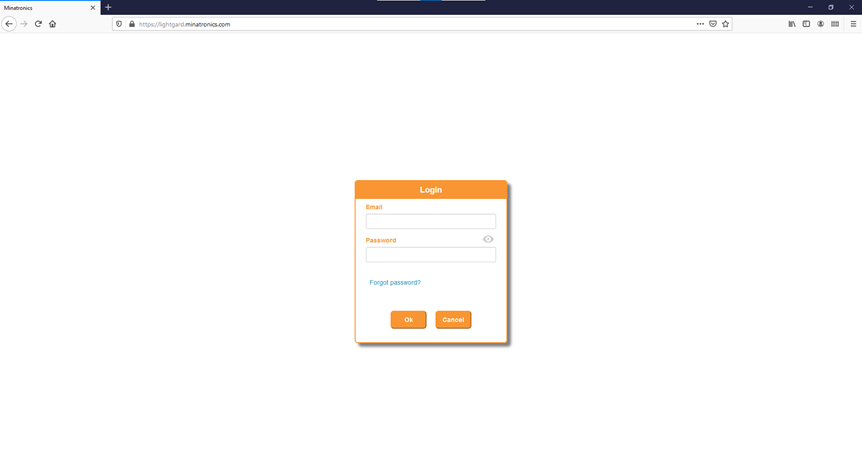
The Minatronics Login
Main Screen
After you log in you will see the main screen.
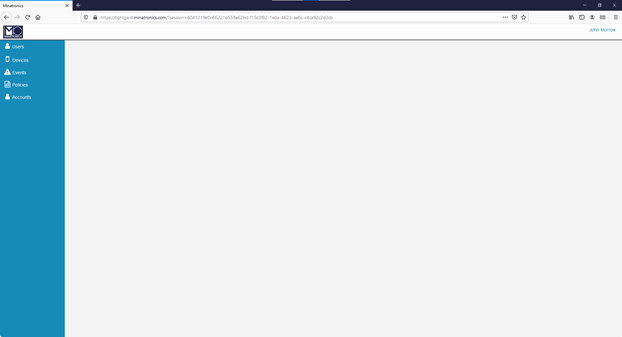
The Minatronics main screen.
You can select the following options:
- Users: This is where you add additional users you want to notify when an event occurs.
- Devices: This page shows all the devices enrolled in your system and their status.
- Events: This screen shows the history of all the events that have occurred, and which device sent them.
- Policies: This allows you to set up the labels that are sent when an event occurs.
- Accounts: You can add peer accounts here. It is best practice to add users and then add administrative rights.
Users
Click the Users button and you will see the following. Hover over each icon to get a description of each button.
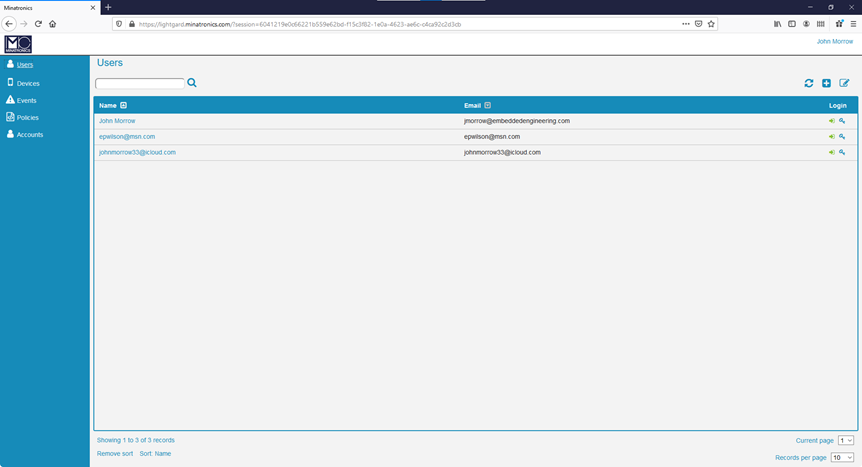
The Users screen.
Adding a User
Click on + to add a name or the name itself to edit the data. The key sets a new password, and the right arrow allows you to set if the user is an administrator or not.
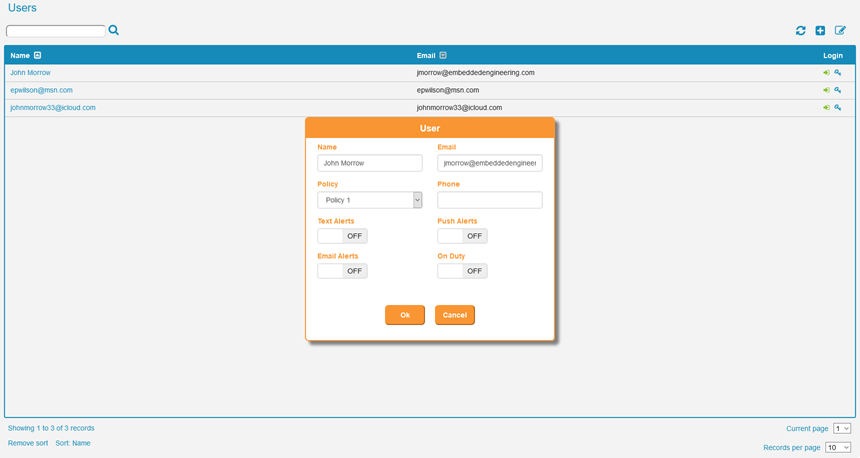
Adding a User.
Type in the name the email the phone number and how you want the message delivered – text or email. Clicking on Off Duty will disable sending messages. You can also go On or Off Duty from the app on your phone – start the app and go to Settings and change your on-duty status.
Choose Policy 1 for all users.
Devices
Clicking on the Devices icon shows you:
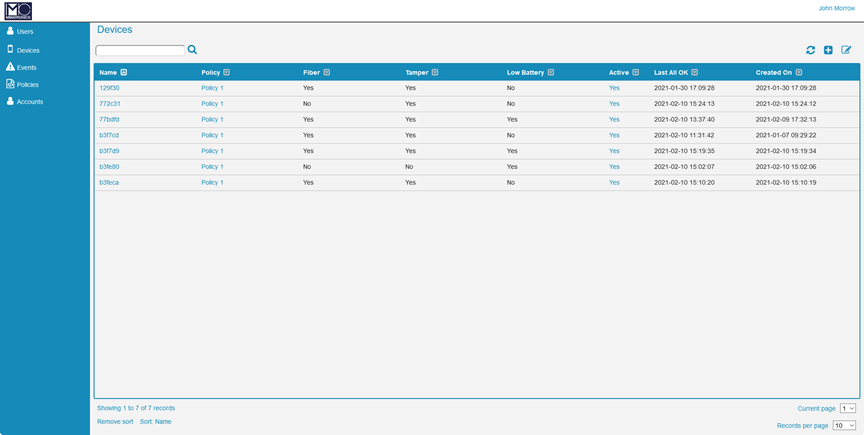
The Devices screen.
Clicking on the NAME will allow you to edit the device name. You can select the Down arrow beside the fiber, tamper, low battery or active to sort for each column.
Events
Clicking on Events shows you:
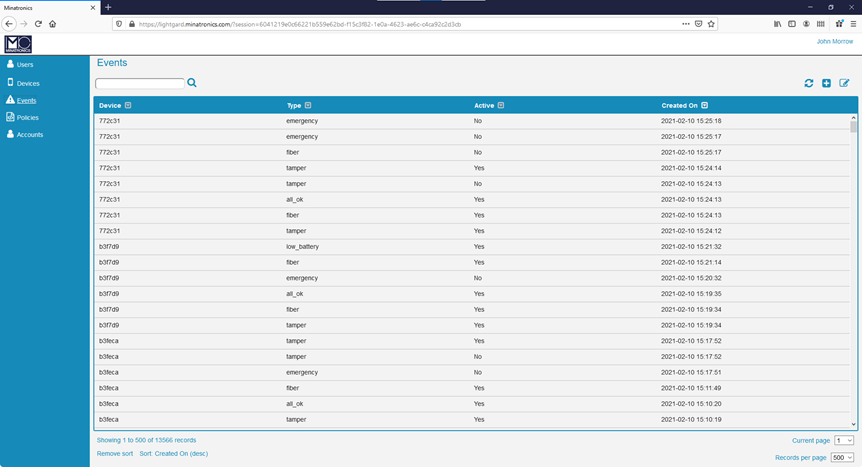
The Events screen.
Click on the down arrow beside each column to sort.
Note: You will not be able to see the Accounts page.
Android/iOS App
The App is used to set up the Lightgard WIFI module and put your device into On/Off duty mode.
Go to the App store and search for “Lightgard”. Download and install the app.
The first time you start the app, you will be asked for a username and password. Use the same ones you used to log into the web site.
Enter the SSID and Password for your WIFI network. DO NOT PRESS “OK” YET!
Lightgard WIFI Module
Go to a place with good WIFI signal. Put the batteries in and press the AP Mode button. Both the red and green LEDs should be blinking on and off slowly. The unit is now set up as a WIFI access point and you can connect to it via your phone/tablet and upload the local WIFI SSID and password.
Android/iOS App
Go to WIFI Settings on your device and look for an SSID that says “lightgard_XXXX”. Where XXXX is the units MAC address. Connect to that network. It may take up to 30 seconds for the SSID to show up.
Open the app and hit OK. You should get a Success or Failure response. Once you get a Success, you are done with the setup process. This only needs to be done once and will keep using the same credentials to log into the local WIFI until you change it. The unit will keep these settings even when you change the battery.
Lightgard WIFI Module
You are almost done.
Gently unscrew the blue and black fiber optic connectors a few turns, insert the fiber optic cable, and gently tighten the connectors. The LEDs should change from short flashing red to short flashing the red and green LEDs. See table below for each state.
Install the spring onto the Tamper switch or simply hold down the Tamper switch to test. The LEDs should change from both red and green LEDs blinking to just the green LED giving a short flash. Congratulations, it all works!
You can check the server to make sure the alert states are getting through and your phone or tablet to make sure you are receiving the texts and/or emails.
LED Status
- Red LED short flash: the fiber loop is compromised and there may or may not be a tamper.
- Green LED short flash: the fiber loop is fine and there is no tamper.
- The red and green LEDS are show short flashes: the fiber is OK, but the tamper is not.
- The red and green LEDS are slowly flashing: the unit is connecting to WiFi and sending commands to the cloud server.
- Red LED slow double blink: the unit cannot connect to the local WiFi router.
Troubleshooting
If the unit fails at any stage of setup, take the batteries out for 15 to 30 seconds and put them back in. That usually solves any issues. Make sure the unit is set up in an area with good WIFI signal.
